This block will take a number (like a reading from a sensor) and turn it into text that can be displayed on the NXTs screen. The input number can be typed in or supplied dynamically by a data wire.
Text is a group of characters of any length that you type in using your keyboard. These are all examples of text: abcd23, Dog, John!. Text is important because it can be displayed on the NXTs screen.
The numbers generated by the NXT as it runs your program are not text; they can’t be displayed directly on the NXTs screen. You must first convert them to text using a Number To Text block.
When you convert a number into text, you can add it to a sentence that will be displayed on your NXTs screen. By using a different block called a Text block, you can create sentences like: "The motor turned 6 times" or "The light sensor reading is 35%" that can be displayed on the NXTs screen. In these sentences, the numbers 6 and 35 were generated by the NXT (and not typed in) and had to be processed by a Number To Text block before being added to the other pieces of text. (See the Text block entry.)
The Number To Text block’s input number can be typed in or supplied dynamically by a data wire. The output text can only be sent out using a data wire. (See the Data Hub section below for more information.)

The data hub will open automatically when the block is attached to a sequence beam. The input number can be supplied dynamically by a data wire connected to an input plug on the left side of the data hub. The output text will be sent from the output plug at the lower right.
The number output plug on the right of the data hub can be used pass any input number through to other blocks, if necessary.
Configuring the Number To Text Block

- The input number can be typed in or supplied dynamically by a data wire.
Configuring the Number To Text Block’s Data Hub
You can control the Number To Text Block dynamically by connecting data wires (from other blocks’ data hubs) to the Number To Text Block’s data hub.
Open a block’s data hub by clicking the tab at the lower left edge of the block after it has been placed on the work area.

Data wires carrying input information to a block are connected to the plugs on the left side of its data hub. Data wires carrying output information are connected to the plugs on the right side.
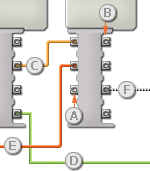
[A] Input plug
[B] Output plug
[C] Number data wire (yellow)
[D] Logic data wire (green)
[E] Text data wire (orange)
[F] Broken data wire (gray)
Passing data from the input plug to the output plug
If an input plug has a corresponding output plug (see A above), the input data will pass through from the input plug to the output plug without being changed. In this case, you can only use the output plug if the input plug is connected to an input data wire; connecting an output data wire to such an output plug without a connected input data wire will cause the output data wire to be "broken" (and colored gray).
Data wires carry specific types of data
Each data wire carries a specific type of data between blocks. For example, if a data wire is dragged from a logic plug on a block’s data hub, it can only be connected to a logic plug on another block’s data hub. The chart below shows what kind of data each plug can accept or send out.
Data wire colors
Data wires are identified with specific colors: wires carrying number data are colored yellow, wires carrying logic data are colored green, and wires carrying text data are colored orange.
"Broken" data wires
If you try to connect a data wire to a plug of the wrong data type, the data wire will be broken (and colored gray). You will not be able to download your program if a data wire is broken.
If you click a broken wire you can read why it is broken in the small help window in the lower right corner of the work area.
Data must be within the possible range of the plug
If an input data wire transmits a value outside the possible range of the plug it is connected to, the block will either ignore the value or change it to a value within its range. For plugs that allow just a few input values (example: just 0, 1, or 2), the plug will ignore the input if a value arrives outside its range.
For plugs that accept larger input ranges (example: 0 – 100), the plug will force any input outside its range to fit. For example, if a Move block’s Power plug receives an input value of 150, the block will change the input value to 100 (i.e., a number within the Power plug’s range).
This chart shows the different characteristics of the plugs on the Number To Text Block’s data hub:
| Plug | Data Type | Possible Range | What the Values Mean | This Plug is Ignored When... | |
| Number | Number | -2147483648 - 2147483647 | Number to change to text | ||
| Text | Text | Text representation of number |